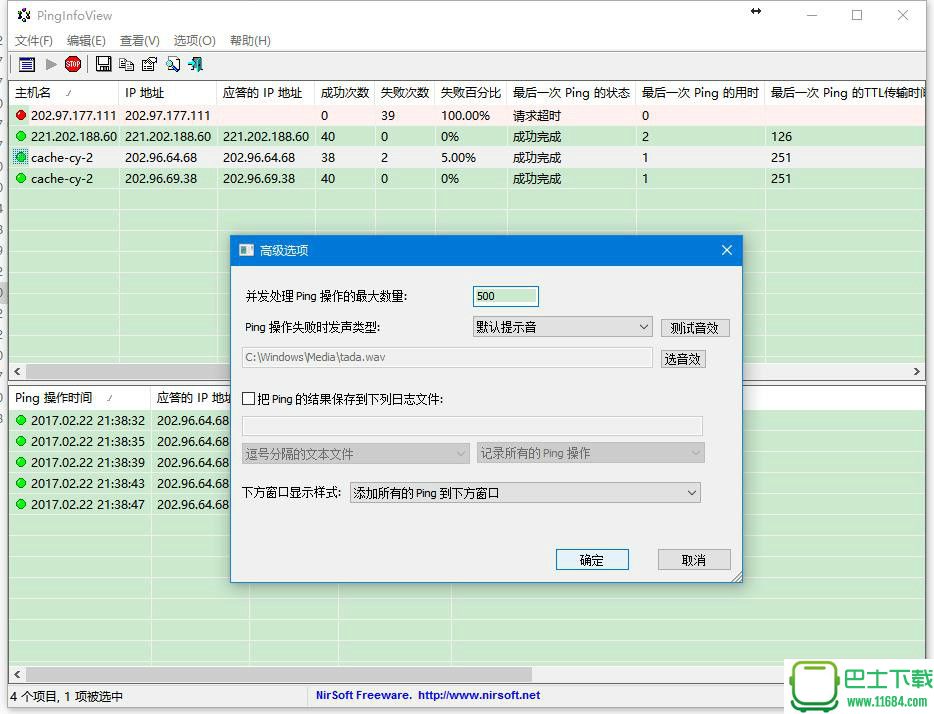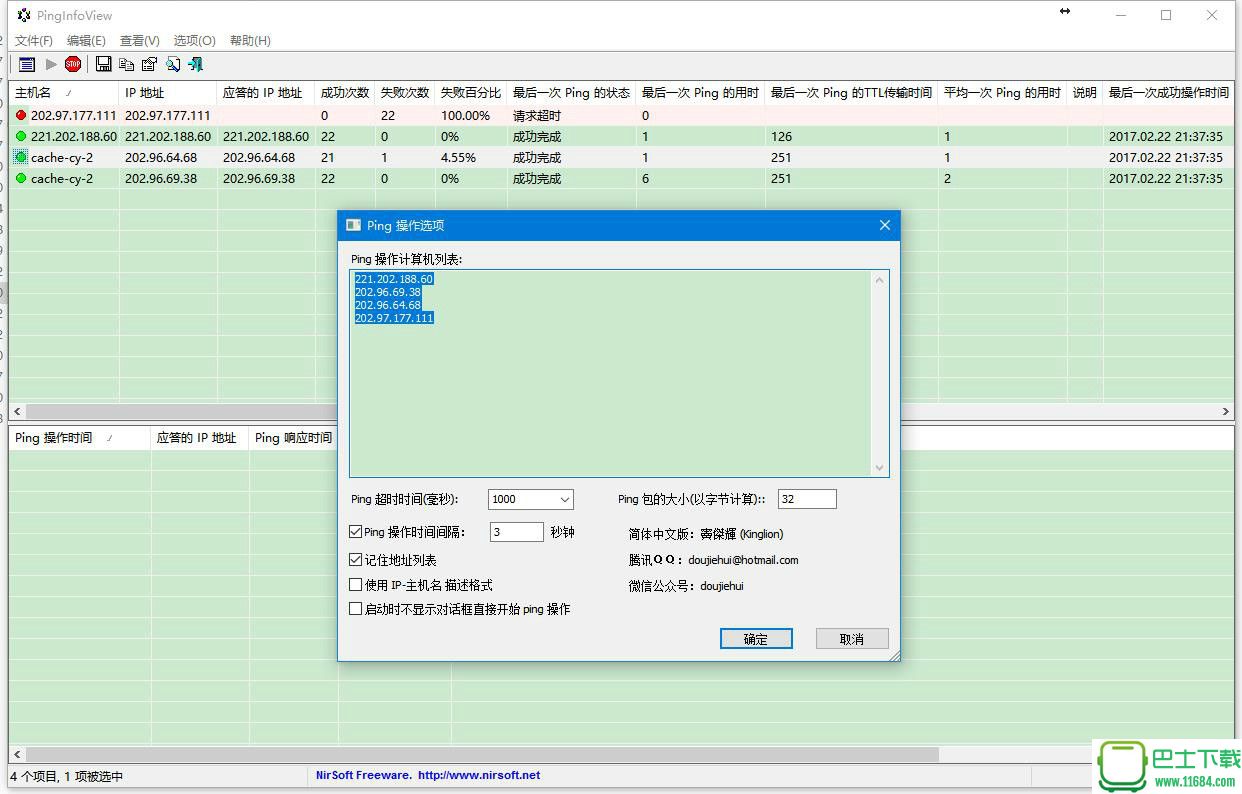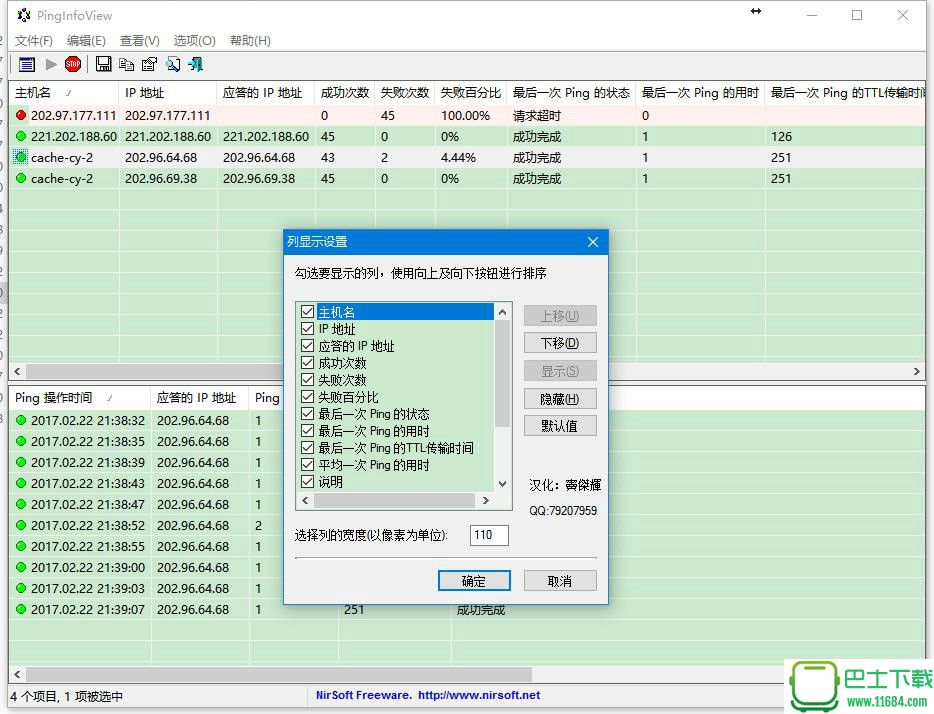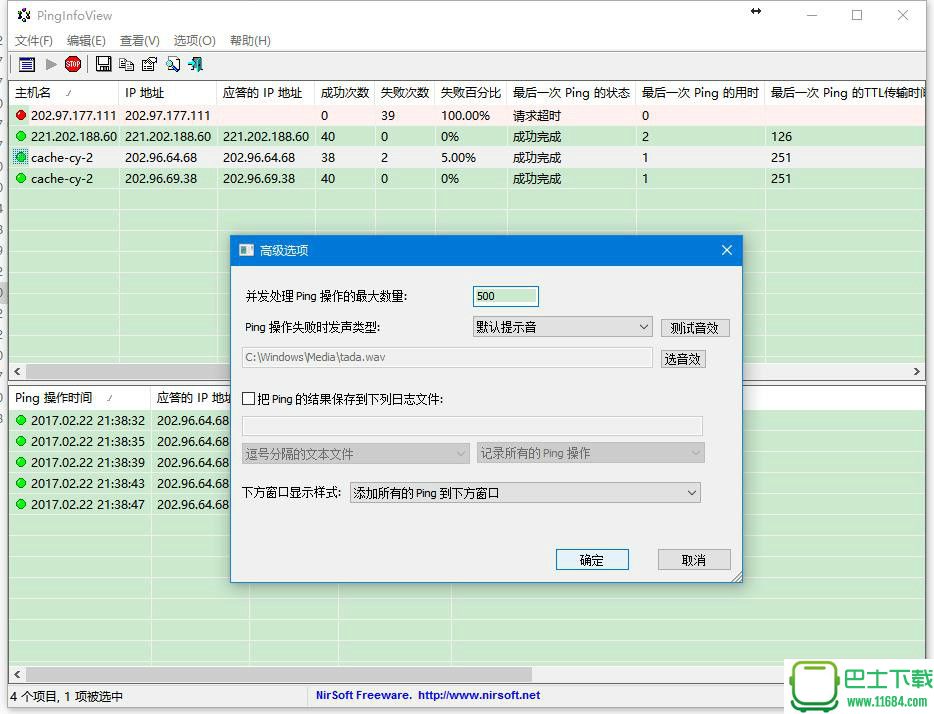
PingInfoView多IP并发PING v1.80 绿色版(支持win2003/2008/Win7/8/10)
大小:0.6MB
语言:简体中文系统:微软Windows平台
类别:IP工具时间:2018-08-18
分类1
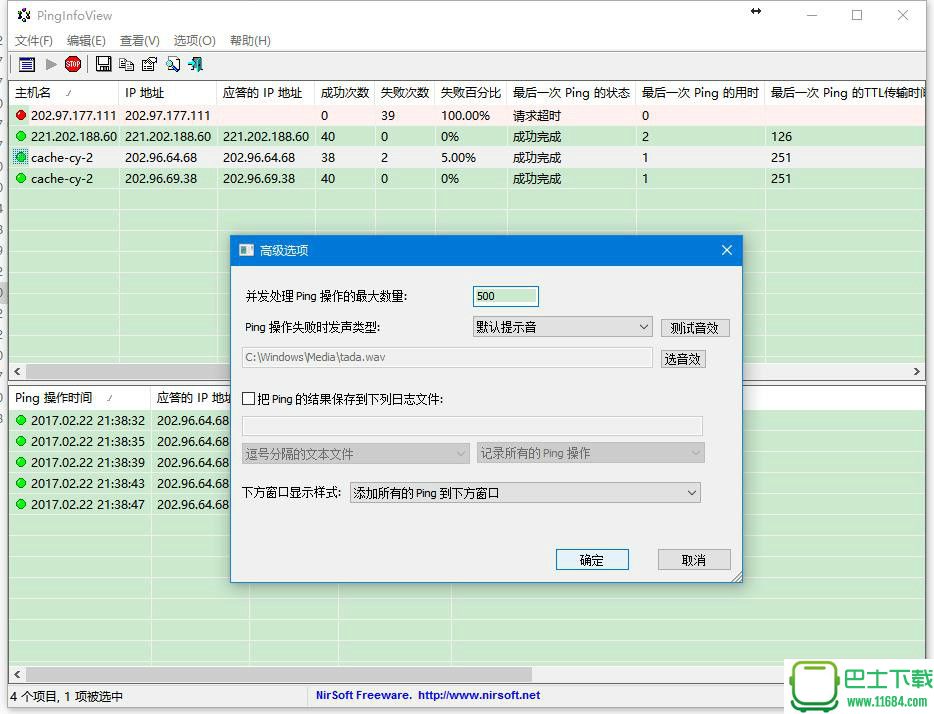
大小:0.6MB
语言:简体中文系统:微软Windows平台
类别:IP工具时间:2018-08-18
执行路径: C:Program Files (x86)NirsoftNetwork Monitoring ToolspinginfoviewPingInfoView.exe
-----------------------------------------------------------------------------------------------------------------
//www.nirsoft.net/utils/multiple_ping_tool.html
//www.nirsoft.net/nirsoft2.gif
NirSoft
//www.nirsoft.net/utils/pinginfoview_icon.gif
PingInfoView v1.80 - Ping monitor utility
Copyright (c) 2008 - 2018 Nir Sofer
See Also
=======
• PC Inventory - Scan your network and create reports on all software & hardware parameters of all your devices.
• NetResView - View all computers/shares on your network.
• FastResolver - Host Names/IP Addresses/MAC Address Scanner
Description
=========
PingInfoView is a small utility that allows you to easily ping multiple host names and IP addresses, and watch the result in one table. It
automatically ping to all hosts every number of seconds that you specify, and displays the number of succeed and failed pings, as well as the
average ping time. You can also save the ping result into text/html/xml file, or copy it to the clipboard.
//www.nirsoft.net/utils/pinginfoview.gif
System Requirements
================
This utility works under Windows 2000, Windows XP, Windows Server 2003, Windows Server 2008, Windows Vista, Windows 7, Windows 8, and Windows 10.
﹌﹌﹌﹌﹌﹌﹌﹌﹌﹌﹌﹌﹌﹌﹌﹌﹌﹌﹌﹌﹌﹌﹌﹌﹌﹌﹌﹌﹌﹌﹌﹌﹌﹌﹌﹌﹌﹌﹌﹌﹌﹌﹌﹌﹌﹌﹌﹌﹌﹌﹌﹌﹌﹌﹌﹌﹌﹌﹌﹌﹌﹌﹌
Older versions of Windows are not supported.
Versions History
============
• Version 1.80 2018-8-15
? Added new option: Beep On Succeeded Pings (After Failure).
? Fixed bug: When the lower pane option was turned off, PingInfoView didn't add the pings to the log file.
• Version 1.75 2018-3-30
? Added 'Resolve host name to IP address on every ping' option. If the IP address of the host you ping may change, you should turn on this option ,
so when the IP address is changed, PingInfoView will ping the new IP address.
? Added new option in 'Advanced Options' window: 'Limit the total number of accumulated pings' (Default is 50000). If you run PingInfoView for
long period of time, you should use this option. Otherwise, the accumuated ping result will consume a lot of memory, and eventually PingInfoView
will respond very slowly or crash.
? Added 'Window Title' field. The text you type here will appear in the title of the main window.
• Version 1.70
? Automatic export feature: You can now choose to generate a new filename on every session (When you close the program and then run it again)
or on every save. You can also generate a filename with date/time (e.g: ping20170925112130.csv) instead of numeric counter.
• Version 1.65 2017-6-8
? The 'Consecutive Failed Count' column now keeps the last value when pings are ok again.
? Added 'Max Consecutive Failed Count' column which displays the maximum number of consecutive failed pings and 'Max Consecutive Failed
Time' which displays the date/time that the maximum number of consecutive failed pings was detected.
? Added 'Add only failed pings' option to the 'Lower Pane Mode' in 'Advanced Options' window.
• Version 1.60 2017-3-27
? Added option to automatically export the current pings status to a file (csv/tab-delimited/html/xml) every xx seconds (In 'Advanced
Options' window).
? Added option to execute a command on ping failure.
? Added option to specify the number of consecutive failed pings to trigger the sound/beep alert and the failed command executaion.
? Added 'Consecutive Failed Count' column.
• Version 1.55 2016-7-7
? Added option to choose the type of beep/sound to use when a ping fails (In 'Advanced Options' window).
? Added option to add all ping results or only the failed pings into a comma-delimited or tab-delimited log file (In 'Advanced Options'
window).
? Added option to stop adding the ping results into the lower pane (In 'Advanced Options' window). It's recommended to use this option if
you have large amount of pings, because the accumulation of ping results consumes a lot of memory and eventually causes PingInfoView
to crash.
? When 'Use IP-Host Description format' option is turned on, PingInfoView now adds the IP address even if it doesn't have a description.
~~~~~~~~~~~~~~~~~~~~~~~~~~~~~~~~~~~~~~~~~~~~~~~~~~~~~~~~~~~~~~~~~~~~~~~~~~~~~~~~~~~~~~~~~~~~~~~~
• Version 1.00 - First release.
Using PingInfoView
===============
PingInfoView doesn't require any installation process or additional dll files. In order to start using it, simply run the executable file
(PingInfoView.exe), type the host names and IP addresses that you want to ping, and click the 'Ok' button to start pinging.
Known Issues
===========
• Some people reported that PingInfoView stop pinging after a few hours of continuous work. I tested PingInfoView in multiple computers, and
until now I couldn't find a way to reproduce the problem on my own computers. I also tried to locate memory or opened handles leaks that
might cause this kind of problem, but until now I couldn't find any leak. This problem is a mystery, and I'm still looking for solution.
Use IP-Host Description format
======================
When this option is selected, you should specify the IP addresses list in the following format:
192.168.1.10 Main Server
192.168.1.11 Host 01
192.168.1.12 Host 02
#192.168.1.14 Host 03
The description of each IP address is automatically added to the description column. If you add '#' character in the beginning of the line,
PingInfoView will ignore it.
Command-Line Options
==================
/stext <Filename> Make a single ping test and save the result into a simple text file.
/stab <Filename> Make a single ping test and save the result into a tab-delimited text file.
/scomma <Filename> Make a single ping test and save the result into a comma-delimited text file (csv).
/stabular <Filename> Make a single ping test and save the result into a tabular text file.
/shtml <Filename> Make a single ping test and save the result into HTML file (Horizontal).
/sverhtml <Filename> Make a single ping test and save the result into HTML file (Vertical).
/sxml <Filename> Make a single ping test and save the result into XML file.
/loadfile <filename> Load the specified filename that contains host names and/or IP addresses. You can use this command-line option in
conjunction with the above save commands (/scomm, /stab, and so on)
/PingTimeout <value> Specifies the ping timeout value, in ms.
/PingEvery <0 | 1> Specifies whether to ping every xx seconds (0 - No, 1 - Yes)
/PingEverySeconds <value> Specifies the number of seconds to wait between the pings.
/IPHostDescFormat <0 | 1> Specifies whether to use the IP-Host Description mode (0 - No, 1 - Yes)
Download PingInfoView
//www.nirsoft.net/utils/pinginfoview.zip
▔▔▔▔▔▔▔▔▔▔▔▔▔▔▔▔▔▔▔▔▔▔▔▔▔▔▔▔▔▔▔▔▔▔
Language Translated By Date Version
~~~~~~~~~~~~
Simplified Chinese HMBSbige 02/04/2018 1.75 //www.nirsoft.net/utils/trans/pinginfoview_schinese.zip
▔▔▔▔▔▔▔▔▔▔▔▔▔▔
Welcome to Kinglion Software Workroom. //kinglionsoft.qzone.qq.com
日志
[顶] PingInfoView v1.55 - 多IP并发PING工具简体中文版 2017-2-22 22:00 阅读
﹋﹋﹋﹋﹋﹋ ﹋﹋﹋﹋﹋﹋﹋﹋﹋﹋﹋﹋﹋
以往要确定一个网站是否可以连通或可访问,要先进入 Windows 中的命令
行界面,键入 ping 命令进行查看,费时费力不说,而且一次仅能够查询一个
网站连通状态。现在有了 PingInfoView,一切都变得简单起来。您可以认为它
是 ping 命令的图形可视化版,使用起来更加便捷。
PingInfoView 是一个绿色的便携小工具,它帮助您轻松地同时PING多
﹋﹋﹋﹋﹋﹋ ﹋﹋﹋﹋﹋﹋﹋﹋ ﹋﹋﹋﹋﹋
台主机和IP地址,而且可以同时查看反馈表中的结果。它会自动记录ping到
﹋﹋﹋﹋﹋﹋﹋ ﹋﹋﹋﹋﹋﹋﹋﹋﹋﹋﹋ ﹋﹋﹋﹋﹋﹋﹋
所有主机每个单独的秒数,并显示成功和失败的ping的数量,以及平均ping
﹋﹋﹋﹋﹋﹋﹋﹋﹋﹋﹋ ﹋﹋﹋﹋﹋﹋﹋﹋﹋﹋﹋﹋﹋ ﹋﹋﹋﹋
时间。您还可以将PING的结果导出保存成文本text格式、网页html格式、可
﹋﹋ ﹋﹋﹋﹋﹋﹋﹋﹋﹋﹋﹋﹋﹋
扩展标记语言xml格式的文件,或者将其复制到剪贴板。
●系统需求:
Windows 2000, Windows XP, Windows Server 2003, Windows Server
2008, Windows Vista, Windows 7, Windows 8, Windows 8.1, 以及 Windows
10 系统的32位和64位版本。不再支持其他旧版本的 Windows 。
●版本更新历史:
v1.55:
- 添加选项以支持使用 Ping 失败时选择播放蜂鸣音或声音文件的类型
(在“高级选项”窗口)。
- 添加选项以支持选择是否添加所有 Ping 结果或是只添加失败的 Ping
结果到一个用逗号分隔或是制表符分隔的日志文件(在“高级选项”窗口)。
- 添加选项以支持停止 Ping 结果添加到下方的面板窗口(在“高级选项”
窗口)。如果你有大量的 Ping 操作,推荐您启用这个选项,因为 Ping 的累积
结果会消耗大量的内存并最终导致 PingInfoView 崩溃。
- 当使用IP-Host描述格式的选项打开,PingInfoView 即添加IP地址, 即
使它没有描述。
v1.51:
- 在IP-主机名模式,对于以“#”开头的行,PingInfoView 将考虑此行
作为备注,忽略处理它。
v1.50:
- 添加“列表秩序”列,进入“Ping操作选项”设置时,指定主机的原始
顺序;
- 添加选项指定 Ping 数据包的大小(默认是32字节)。
版本 1.45 更新:
- 添加选项来控制 Ping 最大并发数(在“高级选项”窗口 快捷键F9),默
认值是500;
- 修复缺陷:如果PingInfoView不是位于主监视器时,不能记住最后一个
主窗口的大小和位置。
~~~~~~~~~~~~~~~~~~~~~~~~~~~~~~~~~
●软件操作说明:
使用PingInfoView不需要任何安装过程或额外的dll文件。您只需运行可
执行文件(PingInfoViewChs.exe),输入主机名或IP地址,然后点击 “确定”
按钮就可以了。
当您使用IP-主机名描述格式时,您应该按下面的格式指定IP地址列表:
192.168.1.10 主服务器
192.168.1.11 主机01
192.168.1.12 主机02
#192.168.1.1 主机 03
每个IP地址的描述将自动添加到描述列。如果你添加“#”字符在某一行的
开始处,PingInfoView 将忽略此行。
命令行选项:
/stext <文件名> 进行一个 Ping 测试并将结果保存到一个普通文本文件。
/stab <文件名> 进行一个 Ping 测试并将结果保存到一个用制表符分隔文本文件。
/scomma <文件名> 进行一个 Ping 测试并将结果保存到一个用逗号分隔的文本文件(CSV)。
/stabular <文件名> 进行一个 Ping 测试并将结果保存到一个表格式的文本文件。
/shtml <文件名> 进行一个 Ping 测试并将结果保存到 HTML 文件(横向)。
/sverhtml <文件名> 进行一个 Ping 测试并将结果保存到 HTML 文件(垂直)。
/sxml <文件名> 进行一个 Ping 测试并将结果保存到 XML 文件。
/loadfile <文件名> 加载指定的含有主机名和 IP 地址的文本文件。您可用此选项结合上述保存命令 (/scomm, /stab, 诸如此类)
/PingTimeout <数值> 指定 Ping 操作超时数值,以毫秒计算。
/PingEvery <0 | 1> 指定是否要隔指定秒 Ping 一次 (0 - 否, 1 - 是)
/PingEverySeconds <value> 指定两次Ping操作之间的间隔时间数值。
/IPHostDescFormat <0 | 1> 指定是否启用IP地址-主机名描述格式(0 - 否, 1 - 是)
●汉化说明:
- 针对程序文件进行了汉化处理,脱离语言文件制作为单文件版本;
- 针对 GUI 的调整重新进行了美化处理;
●压缩包内文件说明:
压缩包内文件说明:
PingInfoViewChs.exe PingInfoView 绿色简体中文版可执行文件
PingInfoViewChs.cfg PingInfoView 绿色简体中文版配置文件
PingInfoViewChs_hosts.txt PingInfoView PING 主机列表文件
PingInfoViewChs.txt 本说明本文件